Many Fender guitar and bass amplifiers can be used to record audio into DAW (digital audio workstation) software on your computer using the USB port on the amp. These instructions are generally applicable to all Fender amplifiers equipped with USB audio.
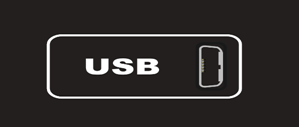
No special drivers are necessary for either Windows or MacOS to record audio from your amp to your computer. If your recording application requires low latency, however (low latency means shorter delay time between your live playing and the output then heard), you may find the default Windows drivers unacceptable. In this case, an ASIO™ driver is suggested. You may already have one if you use a USB audio interface box in your studio; if not, a free ASIO™ driver is readily available (ASIO4ALL - Universal ASIO Driver for WDM Audio). Before installing this driver, however, we strongly suggest verifying the basic functionality as described here:
The following instructions cover installing and configuring ASIO4ALL for use in Ableton Live. If you are using a different driver and/or DAW, your configuration may be different. If this is the case, hopefully this provides you with some insight on your setup.
- Install ASIO4ALL using the link above. We suggest using all the default installation options.
- Start Ableton Live and open the “Preferences” pane.
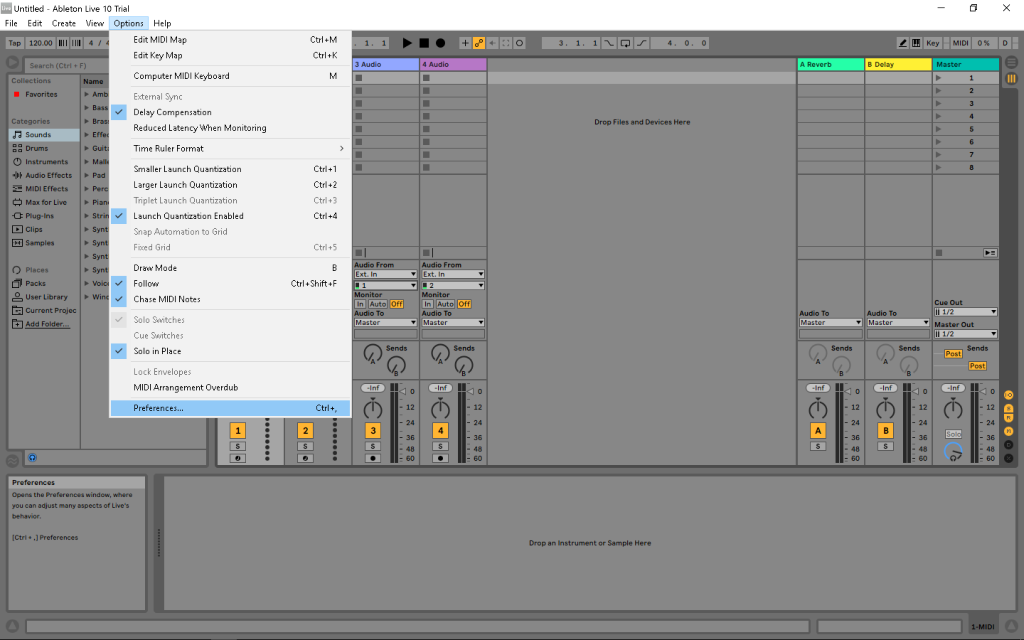
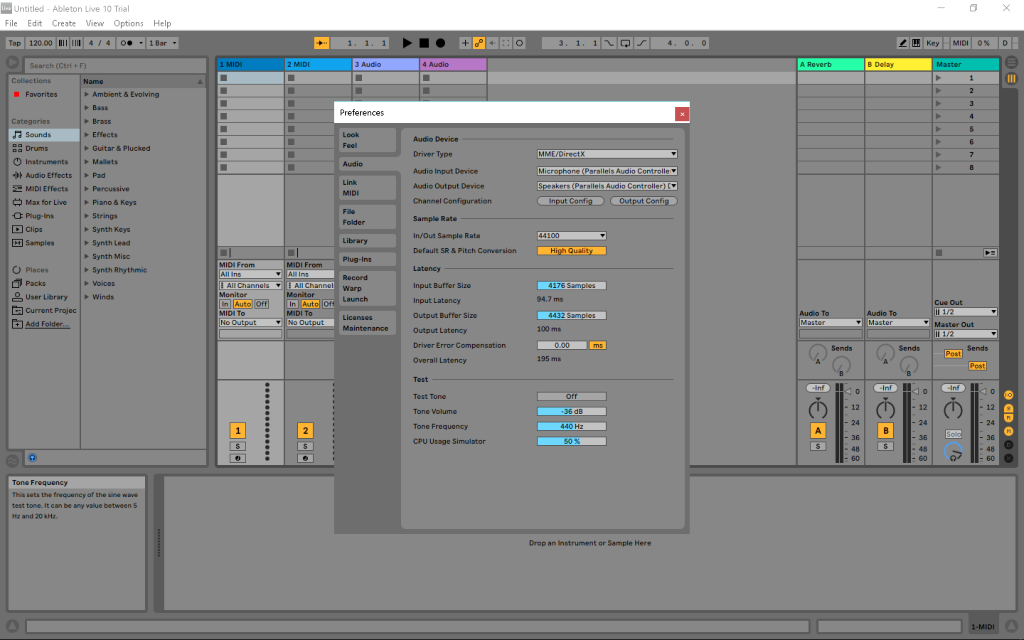
3. Change the “Driver Type” to ASIO.
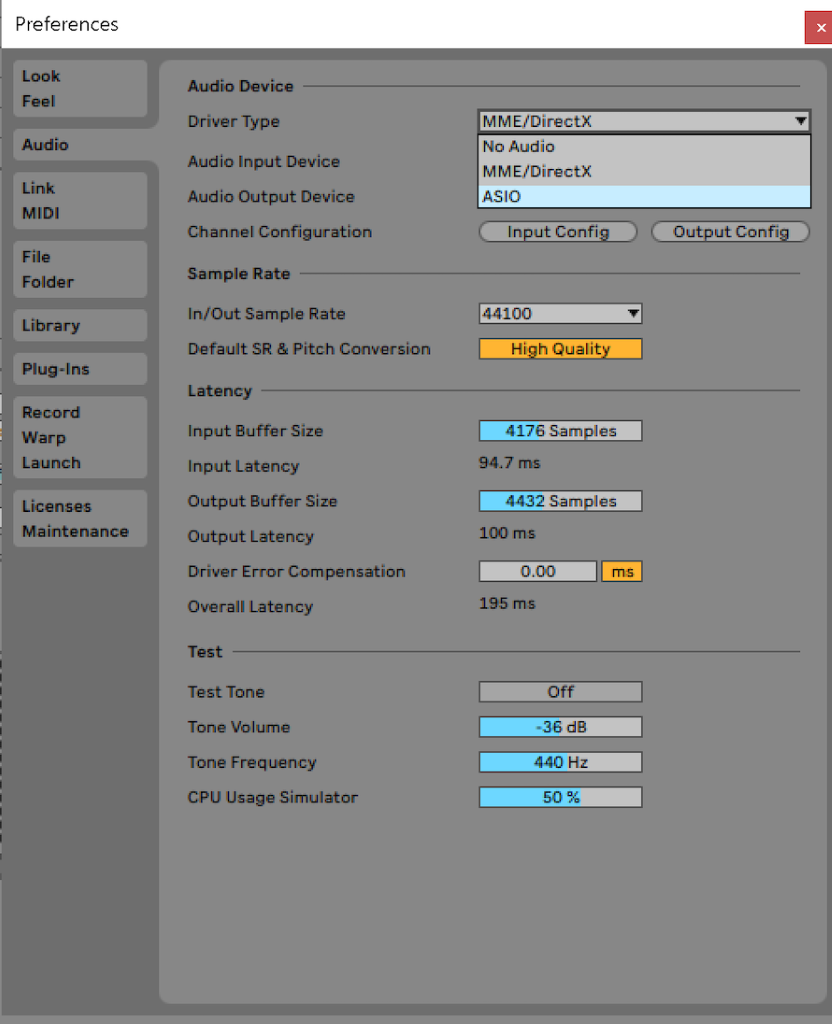
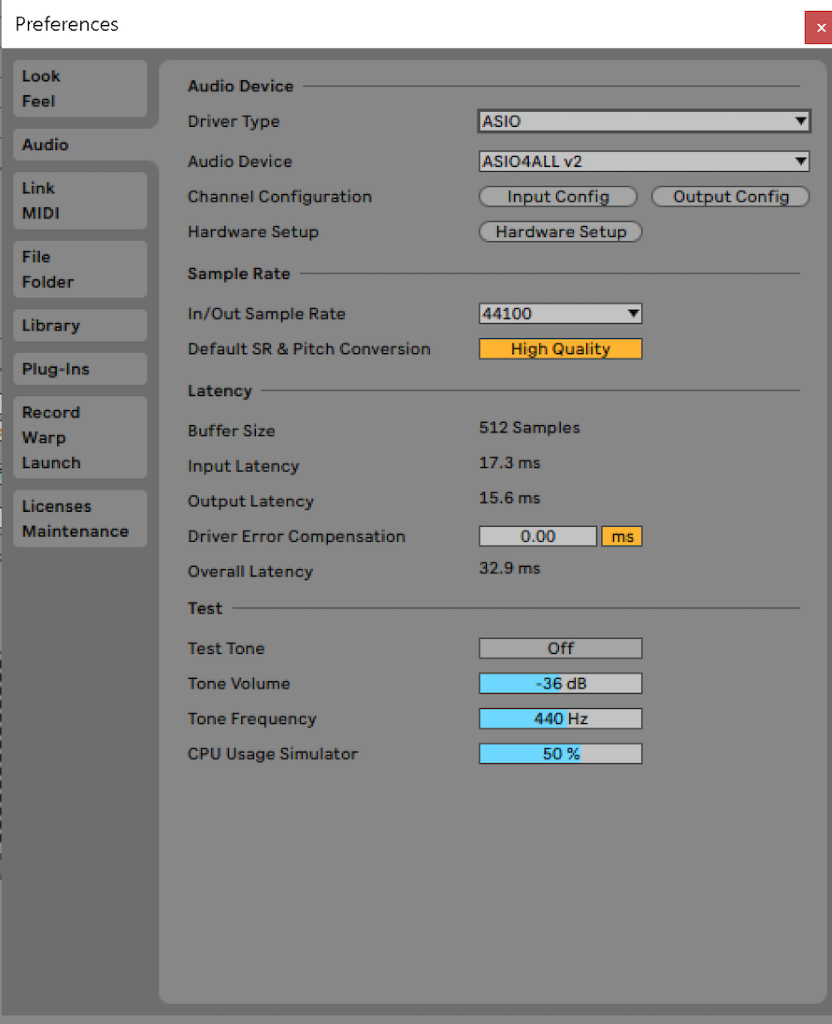
4. Press the “Hardware Setup” button to open the ASIO4ALL configuration panel.
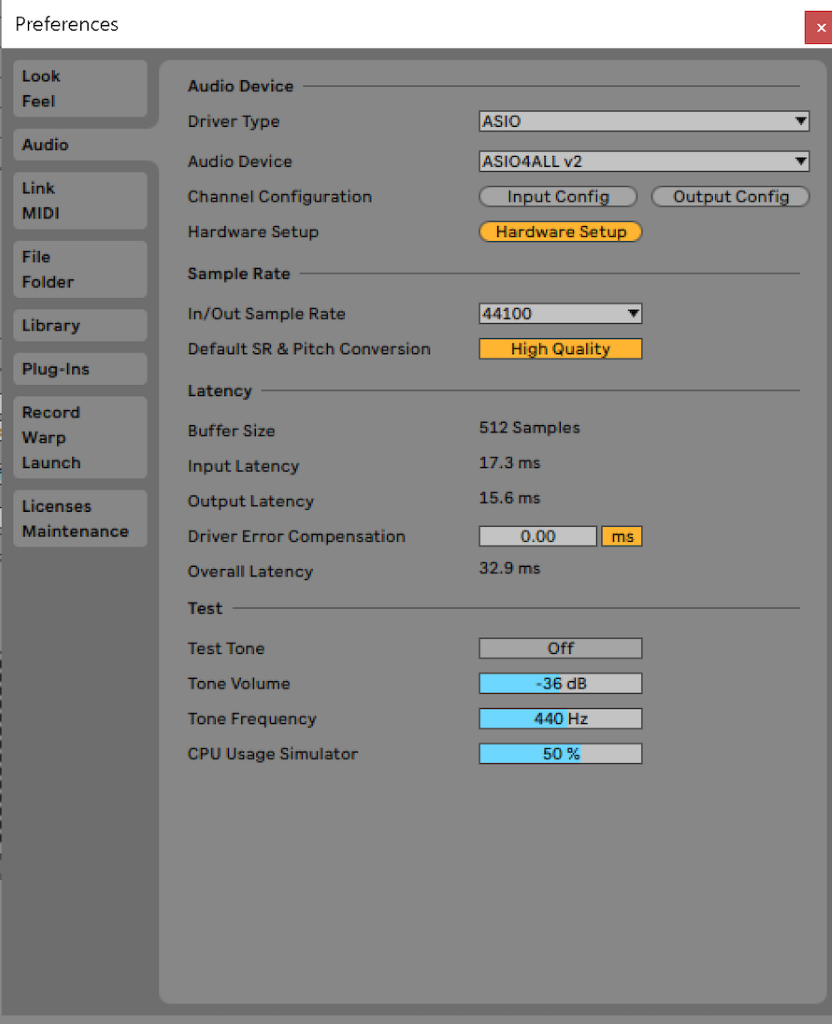
5. In the ASIO4ALL configuration panel, turn off the existing input and select your amplifier to enable it for recording.
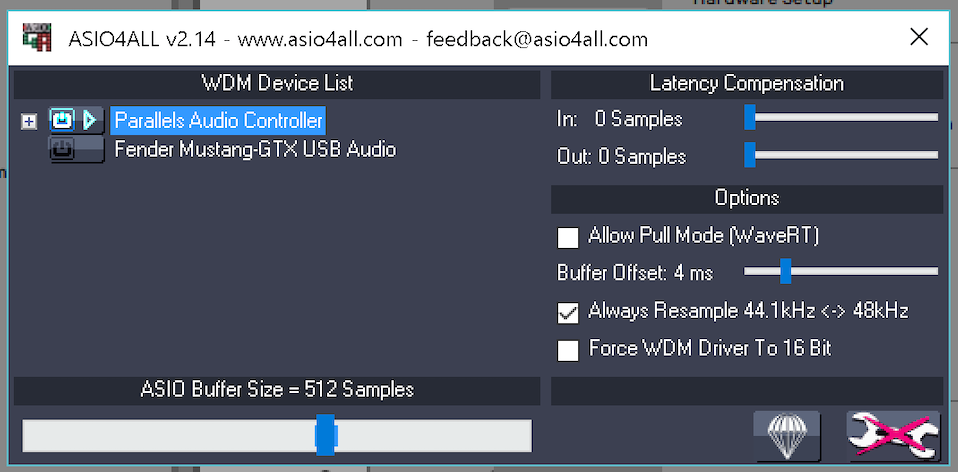
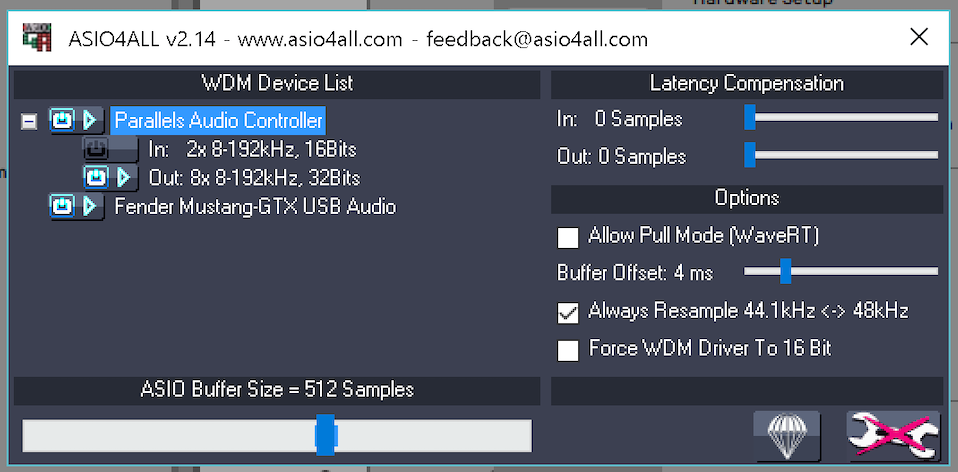
6. You should now be able to use your amplifier as a recording input. Experiment with the ASIO “Buffer Size” setting shown above to optimize audio latency for your computer and application.